Adding a new image or changing the existing mp3 album image is really a fun! But many of our friends don’t know how doing that simple task. So here you will know how to add an image to mp3 files and show that image when you play the mp3 song by any media player.
This image which is embedded with mp3 file is known as the album art, cover image or tagged image. When the mp3 will be played select the Album Art visualization mode if the image is not displayed.
Adding an image or picture to mp3 files:
The Mp3Tag contains a lot of features with it and lets you allow to add, remove or customize the album art image. You can edit or assign any details for your mp3 files. It also allows you to select all the mp3 files in a directory and perform its given task to all. It is the full compact utility for your mp3 songs.
Steps to embed an image to mp3:
Important: Your image file must be in JPG, JPEG or PNG format. Installing the software might need the administrator privilege
Likes on Fb
This image which is embedded with mp3 file is known as the album art, cover image or tagged image. When the mp3 will be played select the Album Art visualization mode if the image is not displayed.
Let me introduce the Mp3Tag which is compatible with Windows 7/Vista/xp. It’s a freeware software and you can download Mp3Tag from their official website.
Adding an image or picture to mp3 files:
The Mp3Tag contains a lot of features with it and lets you allow to add, remove or customize the album art image. You can edit or assign any details for your mp3 files. It also allows you to select all the mp3 files in a directory and perform its given task to all. It is the full compact utility for your mp3 songs.
Steps to embed an image to mp3:
- Download Mp3Tag, install and run it.
- Select the directory where the mp3 files are located.
- After loading all mp3 files of the selected directory, you can choose one or all files to be changed.
- If the selected mp3 file contains an album art then it will be shown bottom left.

- To add an image first click on extended tags and a Tags window will come.

- From the Tags window you can change any details from Metadata located on the left.
- The cover section, located on the right side, will allow you to add a cover image.

- To add or change the cover image, hit the Add cover and browse your desired image file.

- Select your image file and press OK.
Wow! You've changed the mp3 Album Art. Play your song in PC or mobile, your embedded image will be displayed. It’s a cool trick, Isn't it?
Important: Your image file must be in JPG, JPEG or PNG format. Installing the software might need the administrator privilege
Likes on Fb


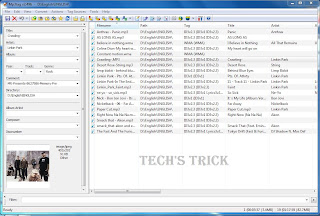

0 comments:
Post a Comment