Android device is very smart and intelligent. You may have saved lots of password on your android device. Actually, all these passwords get saved in the internal reserved memory of an android device. Especially, if you are having multiple WiFi connections, then it’s pretty common to forget wifi Passwords. So we are going to share two methods, one is for rooted and another one for non-rooted android devices that will help you get back your forgotten Wifi passwords
#1 Method: Using ES File Explorer
Step 1. First of all, you need a file explorer that gives you the read access to the root folder. If your default File manager doesn’t give you the read access to the root folder then you can install ES file Explorer which will grant superuser premission to you the access to the system folder
Step 1. Go to data/misc/wifi folder and you will find a file named wpa_supplicant.conf.

Step 2. Open the file and make sure you use ES File Explorer ‘s built-in text/HTML viewer for the task. Now in this file, you will be able to see the network SSID and their passwords next to it.
Now note down the network name and its password. In this way, you will be able to view all saved wifi password on the android device.
Note: Please do not edit anything in wpa_supplicant.conf as it can alter your device working or it will have the effect on your wifi connectivity.
#2 Method: Using Wifi Password Recovery(Root)
Wifi Password Recovery is the free tool that requires root access to recover saved passwords in your Android smartphone. You can use this tool to backup all your wifi passwords on your device
Wifi Password Recovery Features
LIST, BACKUP & RESTORE all network’s (WiFi) password saved on your device!
Show SSID and Password on fullscreen (for easy viewing and sharing with others)
Copy WiFi Password to Clipboard (to be able to paste anywhere)
Show QR Code (to another device scan and access the network)
Share password through SMS or Email
How To Use Wifi Password Recovery?
Step 1. You need to download Wifi Password Recovery App on your rooted android smartphone.
Step 2. After you installed it you need to grant the Root Permissions.
Step 3. Now you can see all your saved wifi password listed with SSID Name and Pass. If you want to copy the password simply tap on the network and then select “Copy password to clipboard“
That’s it you are done! this is the easiest way to know saved wifi passwords in your android smartphone.
There are many apps in Play Store which can perform the same work, but Wifi Password Recovery is the best one because it is easy to use. If you face any problem or need help at any steps please comment below. Don’t forget to share it with your friends too.
#1 Method: Using ES File Explorer
Step 1. First of all, you need a file explorer that gives you the read access to the root folder. If your default File manager doesn’t give you the read access to the root folder then you can install ES file Explorer which will grant superuser premission to you the access to the system folder
Step 1. Go to data/misc/wifi folder and you will find a file named wpa_supplicant.conf.

Step 2. Open the file and make sure you use ES File Explorer ‘s built-in text/HTML viewer for the task. Now in this file, you will be able to see the network SSID and their passwords next to it.
Now note down the network name and its password. In this way, you will be able to view all saved wifi password on the android device.
Note: Please do not edit anything in wpa_supplicant.conf as it can alter your device working or it will have the effect on your wifi connectivity.
#2 Method: Using Wifi Password Recovery(Root)
Wifi Password Recovery is the free tool that requires root access to recover saved passwords in your Android smartphone. You can use this tool to backup all your wifi passwords on your device
Wifi Password Recovery Features
LIST, BACKUP & RESTORE all network’s (WiFi) password saved on your device!
Show SSID and Password on fullscreen (for easy viewing and sharing with others)
Copy WiFi Password to Clipboard (to be able to paste anywhere)
Show QR Code (to another device scan and access the network)
Share password through SMS or Email
How To Use Wifi Password Recovery?
Step 1. You need to download Wifi Password Recovery App on your rooted android smartphone.
Step 2. After you installed it you need to grant the Root Permissions.
Step 3. Now you can see all your saved wifi password listed with SSID Name and Pass. If you want to copy the password simply tap on the network and then select “Copy password to clipboard“
That’s it you are done! this is the easiest way to know saved wifi passwords in your android smartphone.
There are many apps in Play Store which can perform the same work, but Wifi Password Recovery is the best one because it is easy to use. If you face any problem or need help at any steps please comment below. Don’t forget to share it with your friends too.

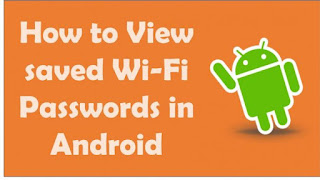



0 comments:
Post a Comment